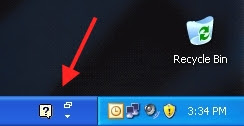
This is a small application built into Microsoft Office called the Language Toolbar. There is a simple way of removing it.
1. Click on the tiny little down arrow ( ▼ ) that you see to the right of the question mark balloon. If you don't see the down arrow, follow the directions in the sidebar at the bottom of this Tech Tip.
2. In the box that pops up, select Settings... :
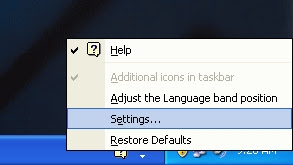
3. Now a dialog box pops up:

Click on the Language Bar... button.
4. Another box pops up. Uncheck the box next to Show the Language bar on the desktop:

5. Click OK to close the box.
6. Click OK to close the previous box.
7. The Taskbar at the bottom of your screen is now gone. It will not reappear when you restart your computer.
SIDEBAR
If the Language Toolbar is active on your desktop but you can't see the little down arrow, you will need to do the following:
1. Right-click anywhere on your Taskbar and make sure "Lock the Taskbar" is unchecked in the box that pops up:
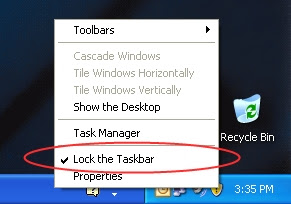
2. With the Taskbar unlocked, you'll see Taskbar dividers that are now visible. Drag the divider next to the Language Bar to the left to expose the entire Language Bar:
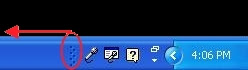
Now the little triangle should be visible, and you can continue with step 2 above.


No comments:
Post a Comment