Ever encounter a program that won't uninstall from your PC no matter how many times you try? You've used the "Uninstall" icon in the Start / All Programs list. You've used Add/Remove Programs in the Control Panel. Nothing works. Maybe you get an error message during the uninstallation and it aborts. Maybe nothing happens at all.
Here is the fix:
http://support.microsoft.com/default.aspx?kbid=290301
This Windows Install Clean Up tool seems to extract even the most stubborn applications. It's not pretty, and I don't know what the consequences of this tool are on your system registry, but I haven't experienced any problems with it thus far.
27 June 2007
20 June 2007
Put a Subtle Background on Your Word Document
It's easy to add a subtle background to your Word document, no matter what photo or graphic you choose.
First, paste your photo into the Word document and ensure it sits behind the text:
Once you get the graphic placed where you want it on the page, right-click on it and select Format Picture... again. Then click on the "Picture" tab to get the following:
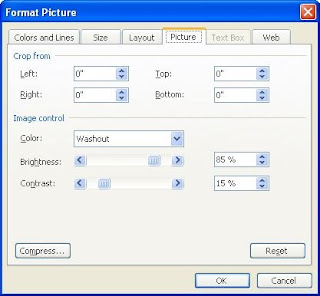
Under "Image Control", change the color to "Washout", which basically cranks up the brightness and reduces the contrast to the point that your image looks more like a watermark.
If this doesn't work with the printout, then I'd recommend using the "Watermark" feature in Word 2003. This webpage describes how to use it to great effect:
http://office.microsoft.com/en-us/word/HA010563291033.aspx?pid=CL100636481033
First, paste your photo into the Word document and ensure it sits behind the text:
- Right-click on the graphic
- Select Format Picture...
- Select the "Layout" tab
- Select Behind text
- Click OK
Once you get the graphic placed where you want it on the page, right-click on it and select Format Picture... again. Then click on the "Picture" tab to get the following:
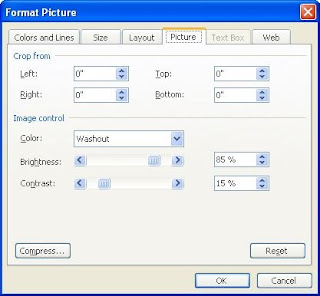
Under "Image Control", change the color to "Washout", which basically cranks up the brightness and reduces the contrast to the point that your image looks more like a watermark.
If this doesn't work with the printout, then I'd recommend using the "Watermark" feature in Word 2003. This webpage describes how to use it to great effect:
http://office.microsoft.com/en-us/word/HA010563291033.aspx?pid=CL100636481033
13 June 2007
Who Needs Adobe Acrobat Professional?
Believe it or not, you don't need the full (read: expensive) version of Adobe Acrobat Professional to make PDF files. There are free ways of saving your documents so that they always look and print exactly the way you intended -- no matter who opens them.
There are a number of free "PDF maker" programs out there. You can Google "pdf maker" to compare the leading ones. I happen to like this popular one:
http://www.cutepdf.com/Products/CutePDF/writer.asp
CutePDF works by creating a virtual printer on your computer. When you go to print to this "printer", it saves what would be your "printout" to a file on your PC. So you can use CutePDF in any program that prints! Your printouts become virtual pages right on your hard drive.
You can also go to the Adobe website and used their web-based converter for a free trial period:
http://createpdf.adobe.com/
Either way, there's no sense in shelling out big bucks for Adobe Acrobat Pro if all you need is simple PDF-making capability.
There are a number of free "PDF maker" programs out there. You can Google "pdf maker" to compare the leading ones. I happen to like this popular one:
http://www.cutepdf.com/Products/CutePDF/writer.asp
CutePDF works by creating a virtual printer on your computer. When you go to print to this "printer", it saves what would be your "printout" to a file on your PC. So you can use CutePDF in any program that prints! Your printouts become virtual pages right on your hard drive.
You can also go to the Adobe website and used their web-based converter for a free trial period:
http://createpdf.adobe.com/
Either way, there's no sense in shelling out big bucks for Adobe Acrobat Pro if all you need is simple PDF-making capability.
06 June 2007
For SysAds: Deploying Adobe Reader 8 as an Unmanaged Application
Adobe unceremoniously came out with Adobe Reader 8.1 recently, which tells me that maybe our problems deploying Adobe Reader 8 as a managed application have more to do with Reader 8.0 than with anything on our network.
You may find that creating this Adobe Reader GPO selectively deletes Adobe Reader off of PCs. This happens because at startup, the MSI detects a slightly-dissimilar version of Reader 8 on the client PC, deletes it, and then fail while trying to reinstall it to the "correct" version. After reinstalling Adobe Reader 8 three times on one single PC, I finally gave in and disabled the GPO.
I discovered today that the way Adobe Reader installs itself as a managed application is sneakier than I thought it was. The program doesn't run partially from the network. It runs completely from the network! Installing a network-based MSI registers the software on the client PC, icons are copied down, and the program is listed in the "Add or Remove Programs" list. But it doesn't exist anywhere on the C: drive of the client PC!! In fact, if you right-click on the shortcut icon (on the desktop or in the Start Menu) and select Properties, mysteriously there is no path where the shortcut leads to! (The target location is blank.)
Once I determined this, it explained a number of user issues that have been popping up. But not all of them.
In one case (on a test PC, actually), Adobe partially installed itself or partially removed itself. No shortcuts in the Start Menu, no entries in the Add/Remove Programs list. Reinstalling Adobe Reader would yield an error message that it was unable to uninstall the existing version. I was able to fix this issue by running the increasingly-handy Windows Install Cleanup Utility (see my previous blog post) and extracting the blank-titled application in the application list.
So....ultimately I decided to stop deploying Adobe Reader 8.x as a managed app and started to deploy it as an "unmanaged" application. The solution to the problem is a new script I just wrote and tested:
This GPO script style is not as elegant as a GPO that uses an MSI file directly, but it guarantees that Adobe Reader 8.1 will be completely installed locally so that no workstation will rely on server files to run.
This script has worked for several PCs now.
You may find that creating this Adobe Reader GPO selectively deletes Adobe Reader off of PCs. This happens because at startup, the MSI detects a slightly-dissimilar version of Reader 8 on the client PC, deletes it, and then fail while trying to reinstall it to the "correct" version. After reinstalling Adobe Reader 8 three times on one single PC, I finally gave in and disabled the GPO.
I discovered today that the way Adobe Reader installs itself as a managed application is sneakier than I thought it was. The program doesn't run partially from the network. It runs completely from the network! Installing a network-based MSI registers the software on the client PC, icons are copied down, and the program is listed in the "Add or Remove Programs" list. But it doesn't exist anywhere on the C: drive of the client PC!! In fact, if you right-click on the shortcut icon (on the desktop or in the Start Menu) and select Properties, mysteriously there is no path where the shortcut leads to! (The target location is blank.)
Once I determined this, it explained a number of user issues that have been popping up. But not all of them.
In one case (on a test PC, actually), Adobe partially installed itself or partially removed itself. No shortcuts in the Start Menu, no entries in the Add/Remove Programs list. Reinstalling Adobe Reader would yield an error message that it was unable to uninstall the existing version. I was able to fix this issue by running the increasingly-handy Windows Install Cleanup Utility (see my previous blog post) and extracting the blank-titled application in the application list.
So....ultimately I decided to stop deploying Adobe Reader 8.x as a managed app and started to deploy it as an "unmanaged" application. The solution to the problem is a new script I just wrote and tested:
echo offThis script, which now executes at startup, first checks to see if Adobe Reader 8.0 is installed. If not, it copies the 21 MB single-install EXE file off of the server into a local temp directory in the root of C:. Then it executes the EXE file to do the install, and once the install is done, the temp directory is emptied and deleted.
cls
if exist "c:\Documents and Settings\All Users\Start Menu\Programs\Adobe Reader 8*.*" goto END
echo.
echo Adobe Reader 8.1 will now be installed on your PC.
echo.
echo When the setup window pops up,
echo Click NEXT, then click INSTALL.
echo.
md c:\AdobeTemp
copy \\SERVERNAME\Adobe_Reader_8.1$\AdbeRdr810_en_US.exe
c:\AdobeTemp
cd c:\AdobeTemp
AdbeRdr810_en_US.exe
del /Q *.*
cd \
rd c:\AdobeTemp
:END
This GPO script style is not as elegant as a GPO that uses an MSI file directly, but it guarantees that Adobe Reader 8.1 will be completely installed locally so that no workstation will rely on server files to run.
This script has worked for several PCs now.
Subscribe to:
Posts (Atom)

