To determine what a CD-ROM drive is capable of, simply look at the front of it. You’ll see one or more logos. This is what they mean:
| This is the most basic CD-ROM drive. It will read all types of CD-ROMs (the CDs that have computer files on them, like floppy disks). |
| Known as a CD-R drive, this drive will record (a.k.a. “burn”) CDs. Like a floppy disk, you can write files to a recordable CD. Unlike a floppy disk, this is a one-time-only thing. You can't erase what's already been written. Also, it will not record to re-writeable CD-ROMs (“CD-RW” discs). |
| This is a CD-RW drive. It will record CD-R discs as well as re-writeable CD-RW discs. |
   | This drive will play DVDs and it will read DVD-ROMs (those DVDs with files on them -- just like a CD-ROM but 6 times bigger). But it won’t record DVDs. |
 | There are two distinct and completely-incompatible types of “burnable” DVDs: one is called “DVD+R” and one is called “DVD-R”. They both hold the same amount of data and serve the same purpose. This logo signifies the “minus” variety: DVD-R. This drive will record DVD-R discs: both video DVDs you can play on your TV at home, and DVD-ROMs you can save your files on. |
  | Just like a DVD-R drive, but it will also work with re-writeable “minus”-variety DVDs (a.k.a. “DVD-RW” discs). |
 | This is the official logo for the “plus” variety of recordable DVDs. This drive will burn “DVD+R” and “DVD+RW” discs. |
 | This is a somewhat-new format called the “double-layer DVD”. As the name suggests, DVD+R DL discs hold almost twice as much data as standard DVD+R discs. However, the media is hard-to-find and quite expensive. None of the PCs at NECC support this format. |
A lot of DVD “burners” will work with both DVD+R and DVD-R discs. That’s great; just make sure that the program you’re using to burn the new DVD is set to the correct format (DVD+R or DVD-R).
This is important to remember when using video editing software. For instance, when using Pinnacle Studio, you'll need to ensure that the program knows what kind of writeable DVD you've put in the drive:
- Under the Make Movie tab, click on the Settings button.
- Click on the Make Disc tab.
- There is a drop-down box labeled Media:. This is where you specify whether your blank DVD is a DVD-R or a DVD+R.
I have found far greater success with the DVD-R format than with the DVD+R format when trying to burn DVD videos.




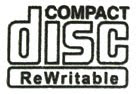

No comments:
Post a Comment