First, paste your photo into the Word document and ensure it sits behind the text:
- Right-click on the graphic
- Select Format Picture...
- Select the "Layout" tab
- Select Behind text
- Click OK
Once you get the graphic placed where you want it on the page, right-click on it and select Format Picture... again. Then click on the "Picture" tab to get the following:
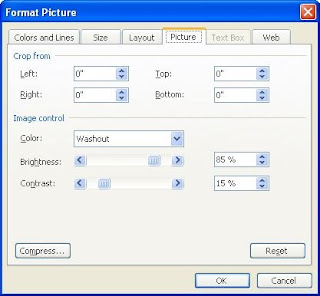
Under "Image Control", change the color to "Washout", which basically cranks up the brightness and reduces the contrast to the point that your image looks more like a watermark.
If this doesn't work with the printout, then I'd recommend using the "Watermark" feature in Word 2003. This webpage describes how to use it to great effect:
http://office.microsoft.com/en-us/word/HA010563291033.aspx?pid=CL100636481033


No comments:
Post a Comment