Here’s a trick I came up with to significantly reduce the size of several images at once. I admit that it is a strange and goofy technique, but I have yet to find a faster way of shrinking multiple photos:
1. Select a group of files (on your computer, in your My Photos folder, on the network, etc.).
2. Right-click on them and select Send To > and then select Mail Recipient. We’re going to pretend to email these photos, but stop short of actually sending them.
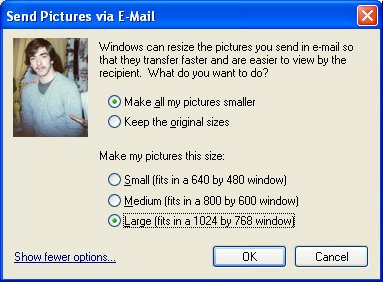
3. A window will pop up, asking you if you want to make the pictures smaller. Click on Show more options...
4. You can now choose one of three resizing schemes. Choose Large. (Medium is good if you’re looking to make postage stamps. Small is great if you're in the microfiche business.) Click OK.
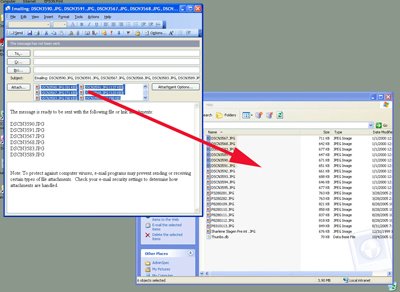
5. A new email message will pop up with your resized photos already attached. We’re not going to send this email. Instead, select all of the photos (you’ll see them next to the Attach... button). Now, drag these resized photos into the folder that holds your original photos.
6. Windows will now ask you if you want to replace each existing file with the new file. Click Yes to All.
7. Close out of the mail message and click No.
Presto! Your photos now take up as little as 1/10th the disk space that they used to! Open up each one…you’ll see that they will still have good resolution and color.



1 comment:
Great tip, JG. You are my hero.
Post a Comment